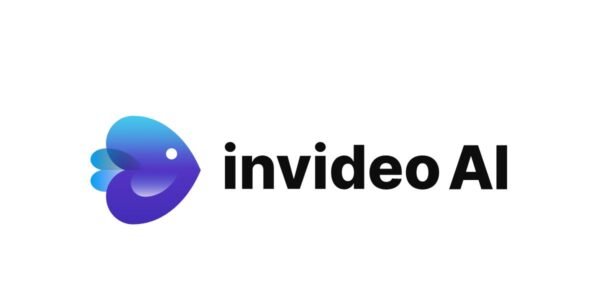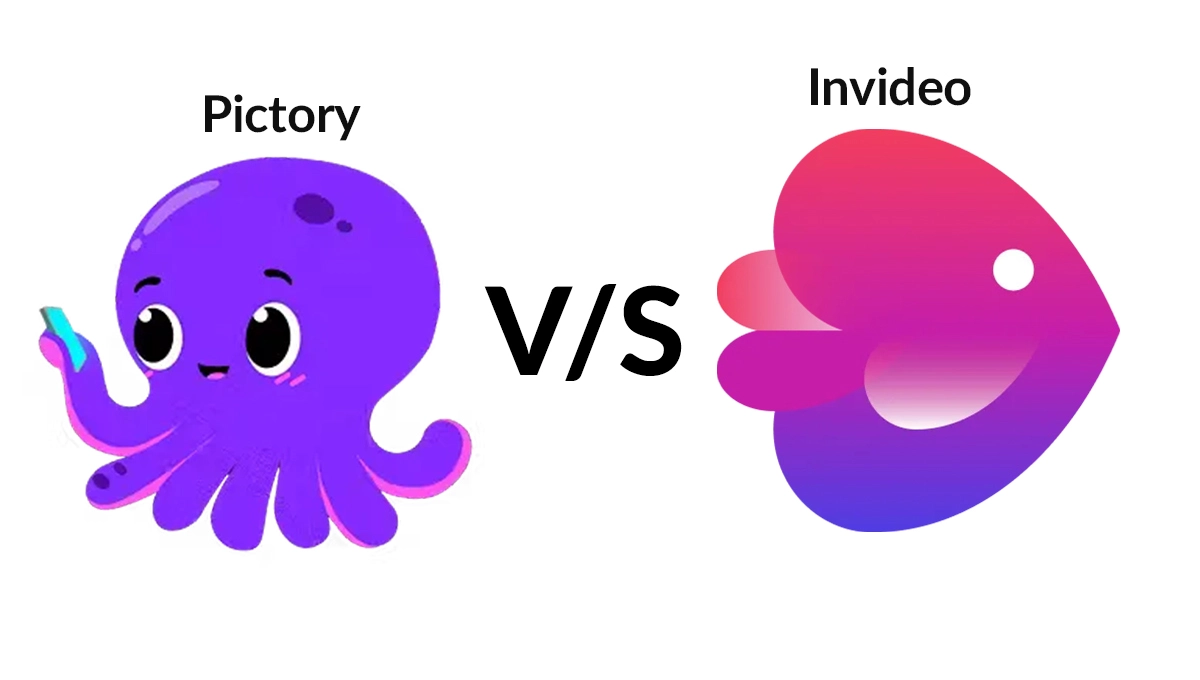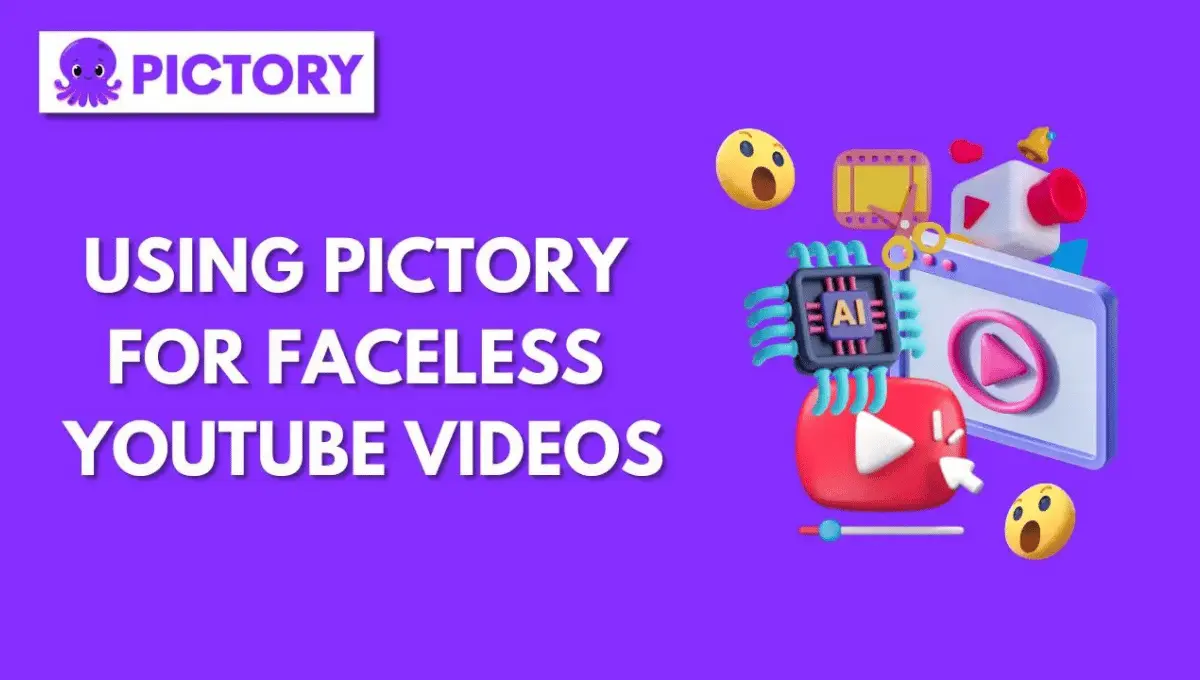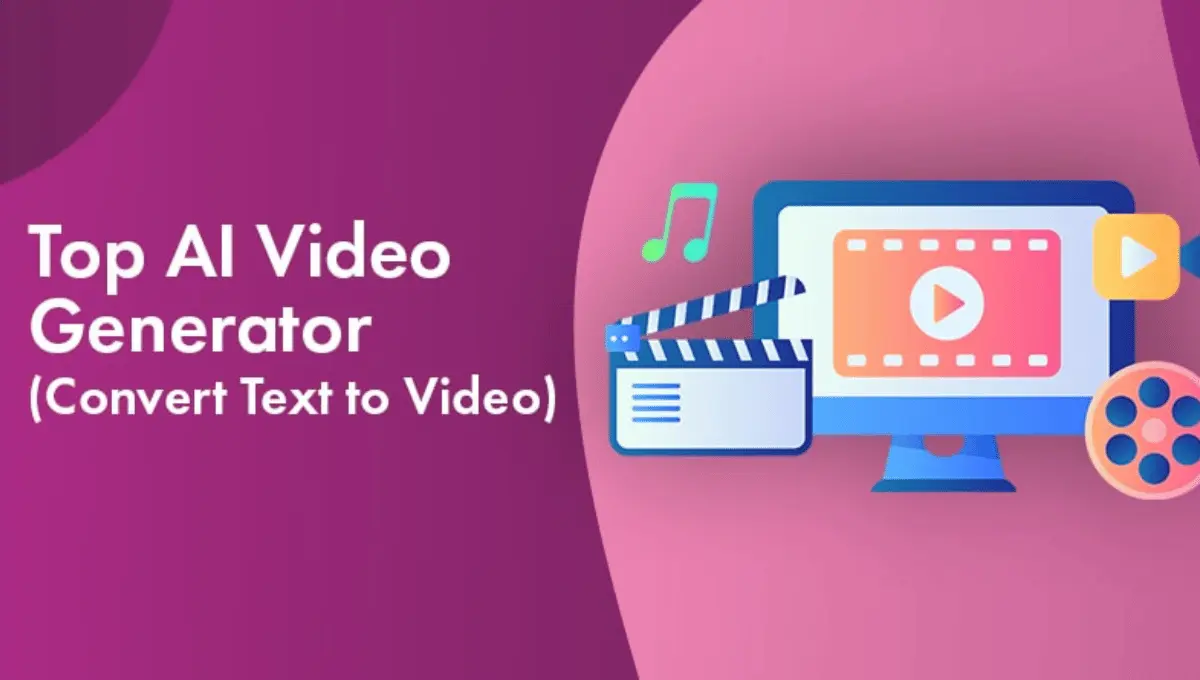How to Turn Off Message Blocking on Android & iPhone
You’ve just installed a new app and suddenly you’re getting messages from people you don’t know. What’s going on?
It’s likely that your phone is blocking messages from unknown senders. This is a common security feature on Android and iOS devices, but it can be a pain when you’re trying to get messages from someone you know. Luckily, it’s easy to turn off message blocking on Android and iOS devices. In this blog, we’ll show you how to turn off message blocking on both Android and iOS devices.
What Is Message Blocking?
The message blocking feature allows you to restrict messages from specific people or groups you prefer to avoid. When the feature is turned on, those people or groups will not be able to send you messages, and you won’t be able to send messages to them.
The feature is extremely helpful when you’re trying to avoid someone, or if your inbox is filled with a lot of spam messages. However, if you change your mind and want to turn off message blocking, you can easily turn off the feature on your Android device.
Why Would I Want to Turn It Off?
Do you ever find yourself in a situation where you need to get in touch with someone, but your messages are being blocked? That’s really frustrating, isn’t it?
You would need to turn off message blocking for one of the following reasons:
- You’re trying to contact someone who has blocked your number.
- You’re trying to contact someone who has blocked you on social media.
- You want to contact a customer service line, but your messages are blocked.
How to turn off “Active Message Blocking”
To turn off Active Message Blocking on an Android phone, open the Settings menu and tap on Applications. Next, tap on Messaging and then toggle the Active Message Blocking setting to discontinue message blocking. You’ll know that message blocking is turned off when the switch is in the OFF position and there’s no green shading around the words.
How to Turn Off Message Blocking on Android

Image credit – softwaretesttips
To turn off message blocking on Android, you need to follow these steps:
- Open the messaging app.
- Tap the three-dot menu icon in the top-right corner.
- Tap “Settings.”
- Scroll down to the “Messaging” section and tap “Block contacts.”
- Tap “Unblock” at the bottom of the screen.
- Now you can use the messaging app again.
How to Turn Off Message Blocking on iPhone?
When you turn on message blocking, you’re essentially telling your phone not to receive any messages from specific people or phone numbers. It is a great way to avoid spam messages, and can also be handy when you need to block someone who’s been harassing you.
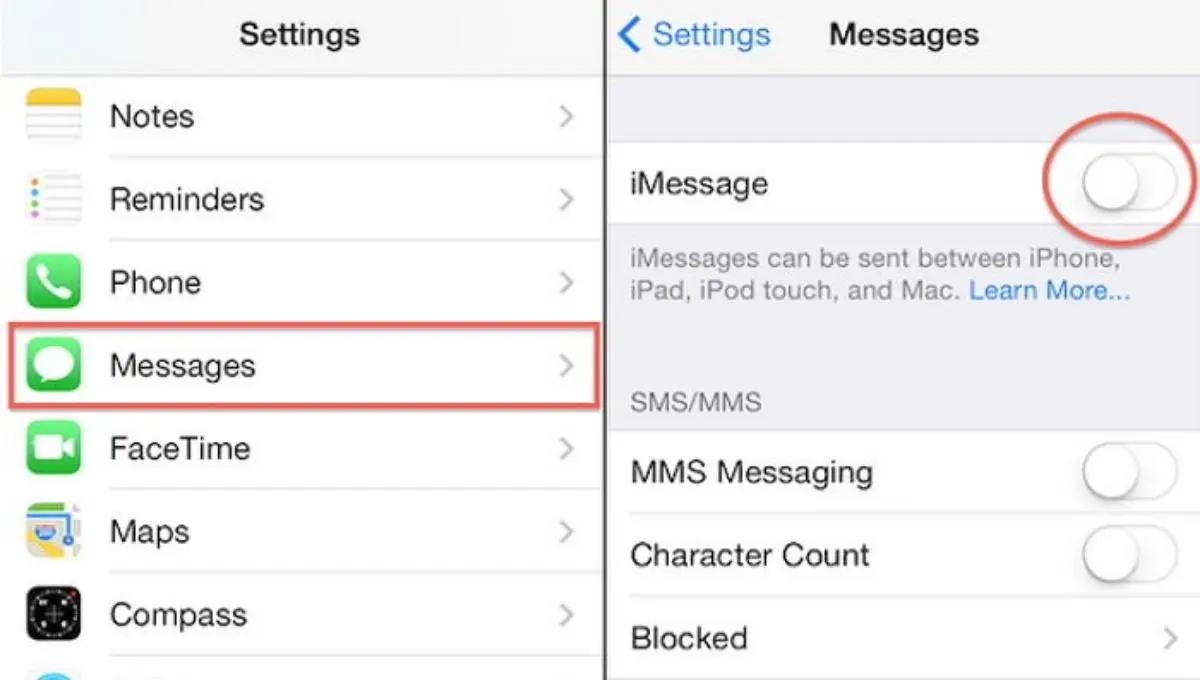
Image credit – tenorshare
To turn on message blocking on iPhone, open the Settings app and tap Messages. Scroll down to the Blocked section and tap Add New. Tap the contacts you want to block or enter the phone number of the sender you want to block.
Is There Anything Else I Should Know About Message Blocking?
When you turn off message blocking, you’re essentially telling your phone that you trust the people you’re messaging. You must make decisions consciously, as message unblocking exposes you to potential online spam and scams.
And there’s more to it.. By disabling message blocking, you’re also allowing your phone to receive messages from numbers that are not in your contacts list. So now, a stranger could also try to sell you something, or even worse, someone would try to scam you by sending messages.
So before you decide to turn off message blocking, think about the risks involved and whether or not you’re able to manage spammers.
How Do I Turn Off Message Blocking In Gmail

Image credit – hotter
To turn off message blocking in Gmail:
- Open Gmail and click the gear icon in the top right corner.
- Select Settings.
- Scroll down and select the Inbox tab.
- Under the heading Message blocking uncheck the box next to Block messages from addresses specified.
To Conclude
We hope this blog has offered a step-by-step overview on how to turn off message blocking on Android and iPhone. Message blocking is a common feature that allows users to opt-out of receiving continuous and annoying calls and messages not relevant to them. This is a great place to start learning how to turn off message blocking, and you can learn more by following our guides. Thanks for reading; we would love to hear from you. Keep reading to know about more such important information.