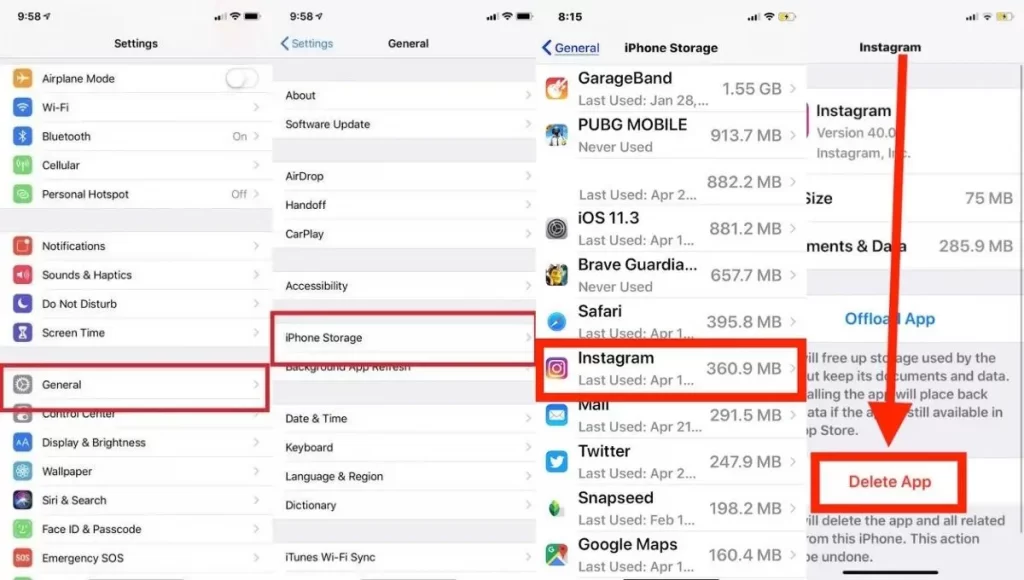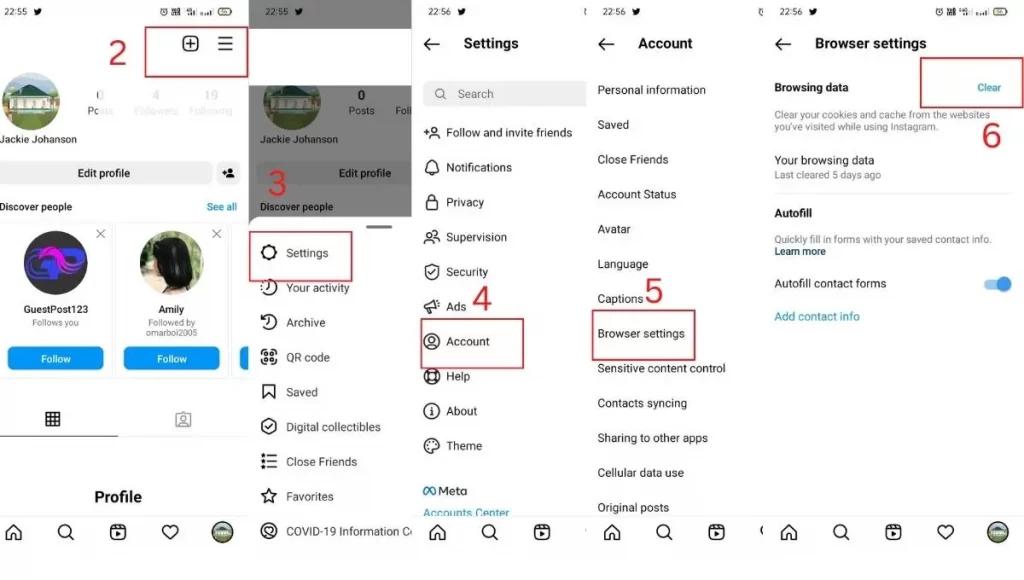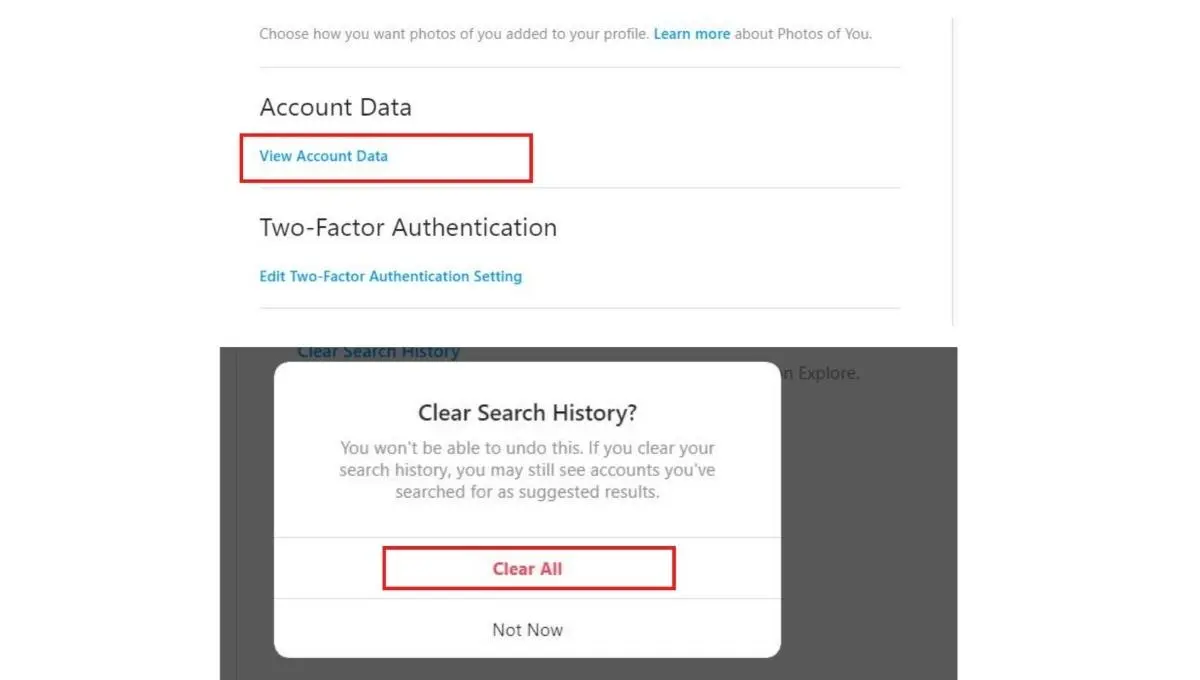Are you experiencing slow loading times and glitches on Instagram? Clearing your cache may be the solution. In this guide, we’ll show you how to easily clear Instagram cache on your iPhone, Android, and desktop.
Say goodbye to frustrating delays and hello to a smoother Instagram experience. From accessing your phone’s settings to using a third-party app, we’ll walk you through all the steps to get your Instagram running smoothly. Don’t let a cluttered cache hold you back from scrolling and posting on your favorite social media platform. Follow our simple guide and clear your Instagram cache today!
How to Clear Cache on Instagram on iPhone
To clear the cache on Instagram from the iPhone, you’ll have to delete the app and reinstall it. Here’s how:
- Go to Settings > General > iPhone Storage.
- Underneath “Instagram,” you’ll see how much storage the app is taking up.
- Tap “Delete App” and then confirm by tapping “Delete App” again.
- Head to the App Store and download Instagram again.
When you open Instagram, you’ll be asked to sign in with your account information. If you’re having trouble logging in, contact Instagram support for help.
How to Clear Cache on Instagram on Android
Follow the steps mentioned below to clear Instagram cache on Android
- Open Instagram and go to your Profile page.
- Tap the three lines in the upper left corner of the app.
- Scroll down and tap “Settings.”
- Tap “Account” and go to “Browser Setting”
- Tap “Clear Browser Data.”
- Tap “OK” to confirm.
This will clear all the cached data from your Instagram app.
How to Clear Instagram Cache on PC or Mobile Browser?
To clear your PC’s Instagram app cache, you’ll need to:
- Open the Instagram app and sign in.
- Click on the three lines in the top left-hand corner of the screen.
- select “Settings.”
- Scroll down and select “Cache.”
- Click on “Clear Cache” and then “Yes” when prompted.
- How to Clear Cache on Instagram on Browser
Clearing the cache on the Instagram browser is a simple and easy process. You can follow the steps below and do it yourself.
- Open up Chrome or Firefox.
- Go to the Instagram website (https://www.instagram.com/)
- Click on the three dots in the upper right corner of your screen and choose “Settings“.
- From there, go to ‘Privacy and Security’ and see View Account Data.
- Go to the ‘Account Activity Section’
- Under the Search history section, select View all
- Click ‘Clear Search History’ and select ‘Yes, I’m sure’
That’s it! Once you’ve cleared the cache, you’ll need to reload the page. So, go ahead and close out of this tab and open up Instagram again. You should now be able to see that your feed is normal.
Conclusion
Clearing your cache on Instagram can help improve the performance and functionality of the app on your device. Whether you’re using an iPhone, Android, or desktop, the process is relatively simple and can be done in just a few easy steps. By following the instructions outlined in this guide, you can clear your Instagram cache and enjoy a smoother, faster, and more efficient app experience. Remember to clear your cache regularly to keep your app running at optimal performance.
Thanks for reading! We hope you enjoyed the blog and this guide helped you clear Instagram cache. Don’t hesitate to reach out to us with any questions or comments , Feel free to contact us for any doubts.
FAQs for Clear Instagram Cache
What Happens if You Clear Cache on Instagram App?
If you clear the cache on the Instagram app, your data will no longer be stored on Instagram’s servers. As a result, any saved posts and likes will not be retrievable.
Is It Safe to Clear Cache?
Yes, it is safe to clear your cache, but with a few setbacks.. When you clear your cache, you are deleting all of the data stored on your phone or browser. The data includes photos, videos, contacts, and any other personal information. If you have anything important stored on your phone or browser, it is best to back it up first before clearing your cache.
What Does it Mean to Clear Cache?
Clearing cache refers to clearing the cache of your app-browser. When you clear the cache, it’s like giving a fresh start to your app-browser. After cleaning, you’ll notice that photos and videos will load faster and you’ll be able to see more content on your screen, as the browser won’t have to add extra effort while loading them . Clearing the cache can also help when your browser is acting up and you’re not able to close out of it.
Does Clearing Cache Delete History?
Clearing your browser’s cache can help you speed up your computer performance and improve your online experience, but it also deletes your history. If you want to keep your browsing history, make sure you write down whatever you were doing on your phone or save it to a document.
Is It Necessary to Clear Instagram Cache on iPhone and Android ?
Instagram is a social media platform that allows its users to share photos. The photos are then seen by other users in their feeds. This is done through Instagram’s app. Instagram is considered one of the top social media platforms for a variety of reasons. One of these reasons is that it keeps track of the users who view your photos that are posted on it. These people are not just your friends and family, but also the general public. This is why it is necessary to clear the Instagram cache on your phone. Clearing cache on Instagram is necessary for two reasons.
The first reason is privacy. If someone has viewed your photos on Instagram, their account is linked to the photos. If a private account views your photos, you don’t need to worry about them seeing them.
The second is that clearing the cache clears the photos you have posted on Instagram. If you have posted a photo on Instagram and someone views it, the photo will still be up on Instagram even after you clear the cache.